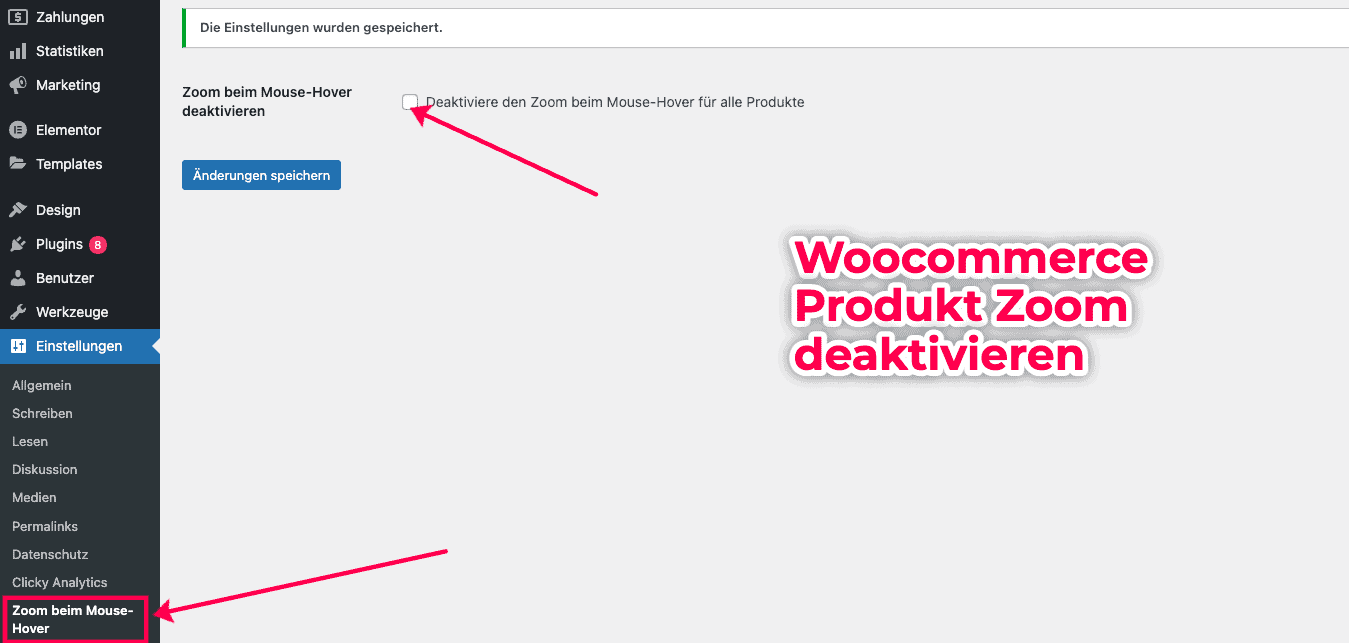Woocommerce Zoom off (WordPress Plugin)
The “Zoom-Off” plugin allows you to easily control the zoom effect on mouse hover for products in your WooCommerce store. With this easy-to-use solution, you can disable the magnification feature to create a smooth and intuitive shopping experience for your customers.
Questions and answers:
Can I disable zoom for all products on Woocommcerce at once?
Yes, the Woocommerce Zoom-Off plugin provides you with a centralized control that allows you to enable or disable zoom on mouse hover for all products at once. You can easily make the setting in the backend and select the desired option.
Is the Woocommerce Zoom-Off plugin easy to install and use?
Yes, the Zoom-Off plugin is easy to install and activate. You can make the settings in the backend and control the zoom on mouse hover for all or selected products. It requires no programming knowledge and is designed to be user-friendly.
Installation:
- Download the plugin “Disable zoom on mouse hover for WooCommerce products” by clicking on the download link after the purchase.
- Go to the WordPress backend of your website and log in as an administrator.
- Click on “Plugins” in the main menu and then on “Install”.
- Click “Upload Plugin” at the top of the page and then click “Select File”. Select the previously downloaded plugin file (ZIP file) and click “Install now”.
- After uploading and installing the plugin, click “Activate”.
The “Disable zoom on mouse hover for WooCommerce products” plugin is now successfully installed and activated.
- To make the settings for the plugin, click “Settings” in the main menu and then “Disable zoom on mouse hover”.

- On the settings page you can check the box to disable the zoom effect on mouse hover for all products. Save the settings to apply the changes.
The plugin is now enabled and the zoom effect on mouse hover is disabled for all products in your WooCommerce store.